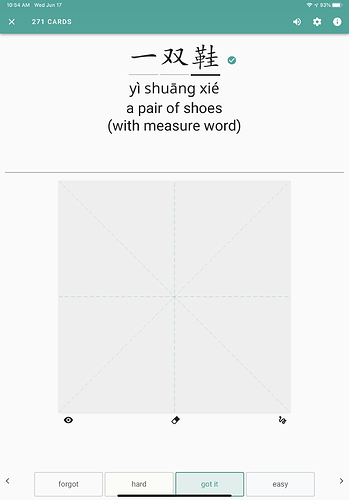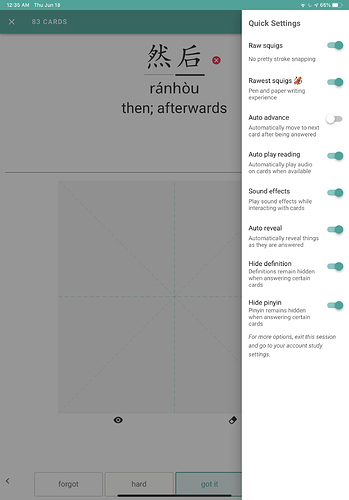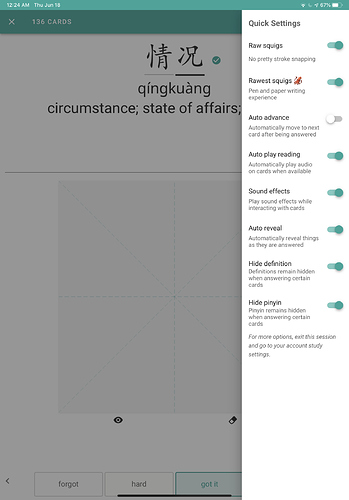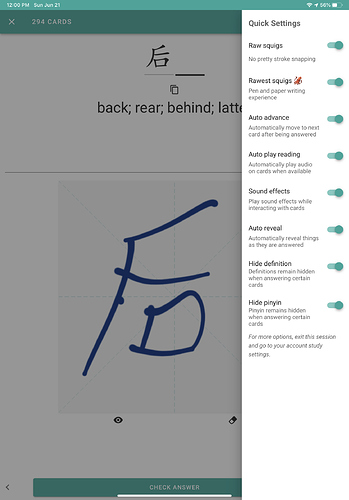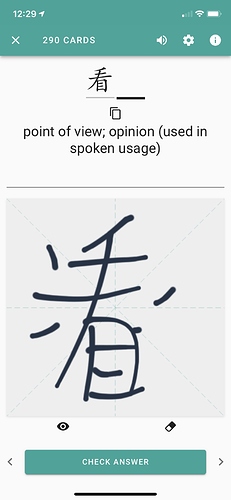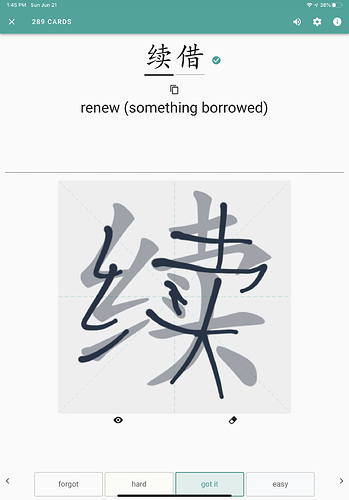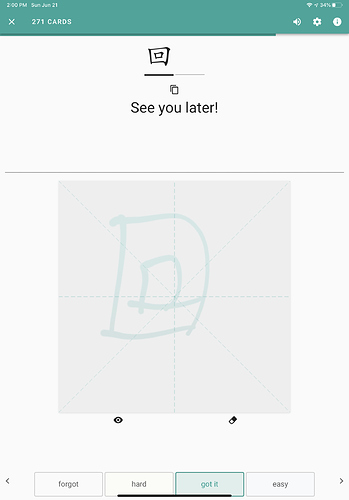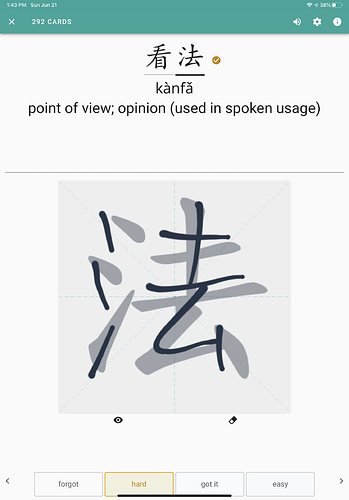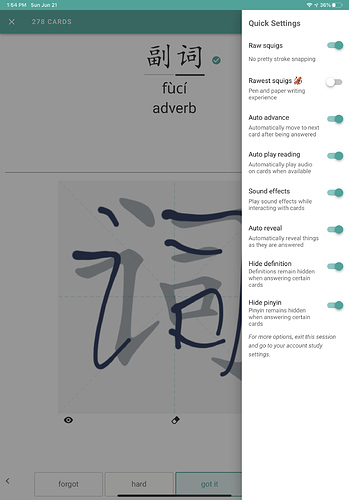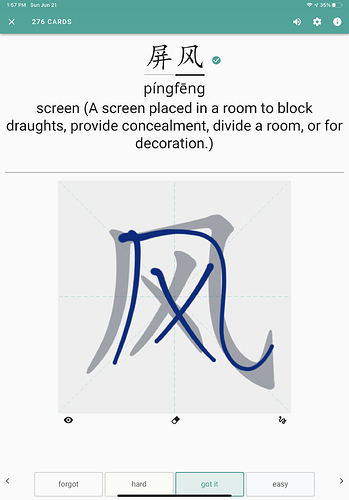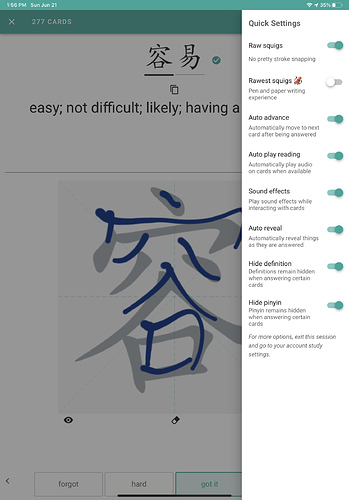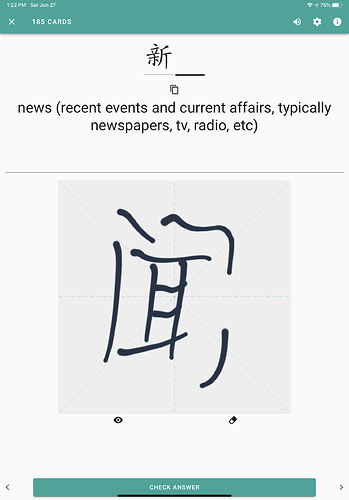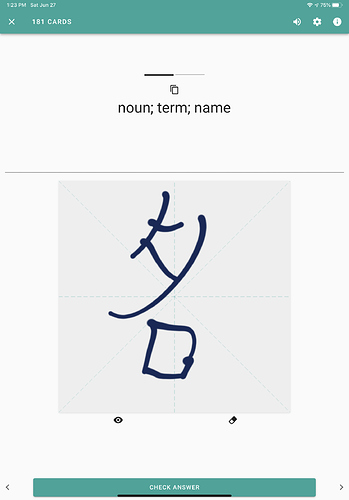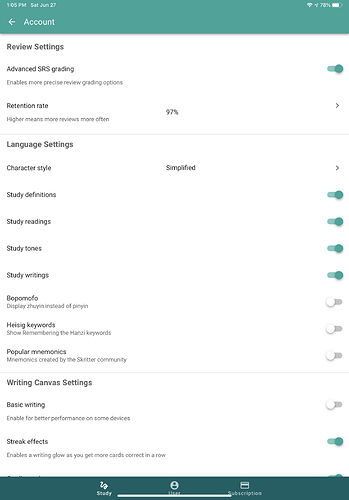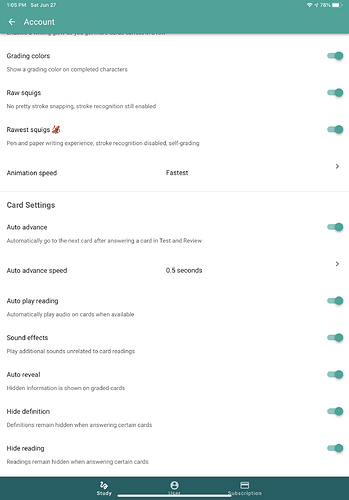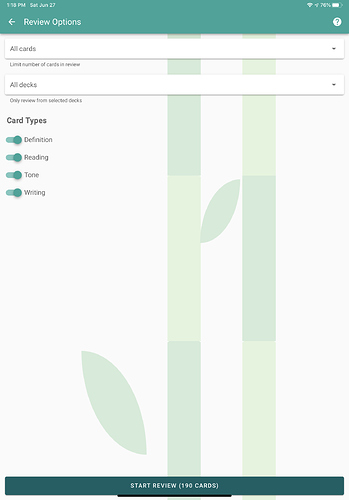@SkritterJake After much trial and error, I was able to create reproduction steps for one of the visual bugs that I’ve seen. Part of it may be that I use an Apple Pencil on iPad exclusively for Skritter. And when using the Apple Pencil on the iPad surface, periodically, if you are writing quickly the Apple Pencil will bounce/skip along the surface. Additionally, since the distance from the writing canvas to the grading/check-answer buttons at the bottom of the portrait iPad screen is really really large, the usability makes it so you overreach when you’re trying to move around on the iPad screen. So sometimes when you intend to make a continuous line, but are writing very very quickly the pencil tip will bounce along the iPad surface causing multiple hits along the screen. This can lead to weird results in Skritter, as an example, the bug below:
Skritter bug
Autoadvance on 0.5 sec
Rawest squigs
Apple Pencil
bouncy when using fast
iPad Pro 2018 model (Latest iPadOS)
Latest beta 300403
Reproduction steps:
On a 2 character prompt
Start drawing badly on first of two chars
Intent: Try to swipe up to clear, but INSTEAD accidentally (due to bouncing and moving too far down on the screen)
- Hit check answer
- tap inside drawing box on screen
- result: advances to 2nd char of prompt
Draw/Put a small dot/line on 2nd char (but do not press Check answer)
Hit back button
Swipe up to clear 1st char
Draw correctly
Hit check answer
Pick OK and wait to autoadvance
Tap the screen of 2nd char in drawing box Once (or draw short line)
- Result: Previously drawn 1st character writing appears on 2nd char screen
Note: The action of trying to swipe up to clear the screen, but accidentally bouncing along the screen, causing havoc by mis-hitting buttons and causing taps on the screen that cause character-advance, happened to me pretty often.
Edit: I was also able to duplicate this on an iPhone XR using the same beta. It was a little bit harder because with my finger, when I tap the screen of Skritter, it doesn’t immediately create a little mark in the writing canvas, which is unlike how the Apple Pencil works on an iPad. You may have to draw a short line instead of just making a dot.
I’ve included a screenshot of what the bug appears like on both devices. First on iPad, You can see I’m on the 2nd char, but seeing the previous overlay of the first char. The second pic is from my iPhone: