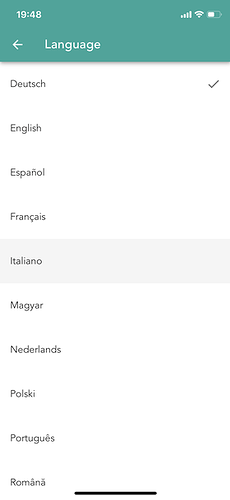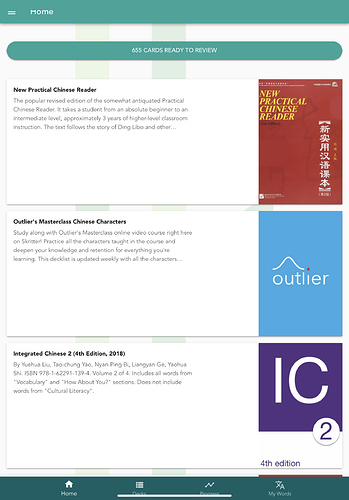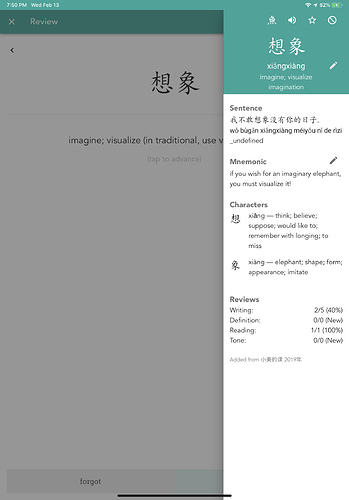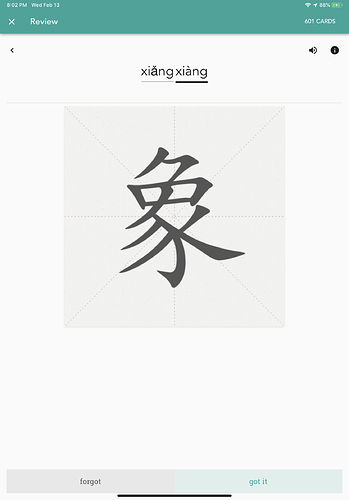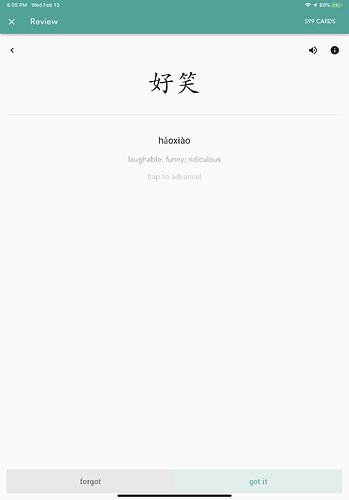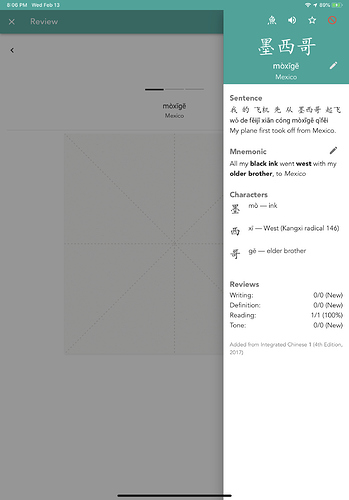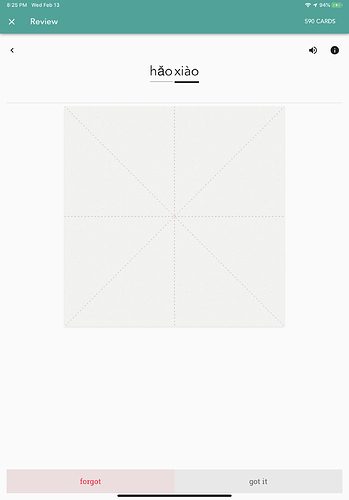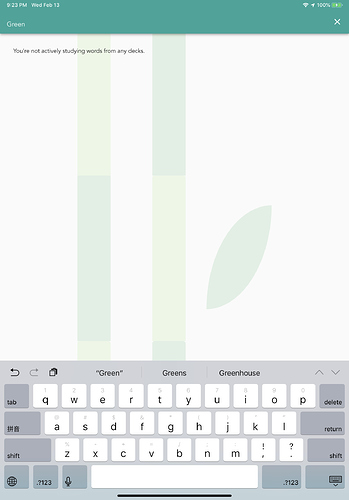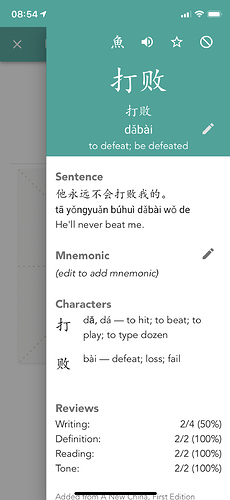Hey guys, we’ve submitted a beta for Skritter Chinese to the iOS App Store and as I write this, we are awaiting approval! It should be available for download within the next few hours/days! You can sign up for the beta here: https://testflight.apple.com/join/xZGMuuNx
We’ve made a small video explaining some of the new features that you can watch here: https://www.youtube.com/watch?v=aEelmBcDREM
Here’s some tips to help you get oriented to the larger changes:
-
We’ve renamed “vocab lists” to “decks” since with this new app, you can study the vocabulary in a more flexible order–not just start to finish. Thus, the term “list” isn’t as accurate anymore.
-
We’ve removed auto-item adding (and a magical “+” button to add items altogether!). To add items, choose the list (“deck”)/section you want to add from, and complete the “learn” activity. It will introduce up to 5 new vocabs and teach you how to write them (first in teaching mode, then in stroke snapping mode, and finally a boss fight in raw squigs). If you already know how to write the vocab and just want it added to your review queue, you can skip this process.
-
The optimal flow is first to learn some new vocabulary, then use the test activity to make sure you really know it, and finally go through your review queue to make sure you remember it long term. Don’t overstudy your review queue anymore when you want to learn a new chapter or section of something–test yourself! The SRS review activity now serves its real purpose–to review material you’ve already encountered, not teach you new material.
-
Progress only tracks classic review-based stats. It’s unfortunately confusing that we’ve got “learn-activity learned” and “review-activity learned” right now, it’s an area we are working to improve. So even if you learn 5 new words from the learn activity, they won’t affect your stats until you’ve reviewed them correctly a couple times, just like Skritter’s always tracked stats. You can think of the green check mark next to vocabs as “added to review queue”–not necessarily an indication of how well you know the vocab. In the future we will improve this indication and visualization of your learning progress.
Please post any feedback or bugs you find here on the forum or email support@skritter.com for account-related issues. We look forward to hearing from you!
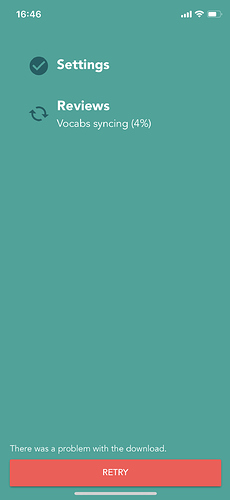
 My first post here.
My first post here.